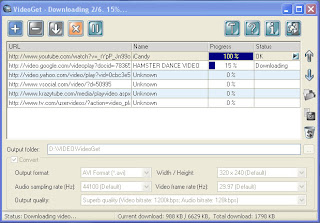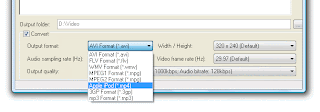I've bought new laptop and faced with a problem of moving my corporate mail to it (I'm using MS Outlook). To move all the Outlook stuff I've used Outlook backup tool I've told you before. Sinse the transfer process took less time that I expected I desided to use saved time to spread the word about this program again. As a result here is an article I've scratched.
Maybe everyone has faced with a problem of transferring data to a newly-bought computer. It's not a problem to copy files and documents from one PC to another. But moving a specific program together with all its data and settings becomes a rather complicated task. Especially when the program stores its data in uncommon way, like Microsoft Outlook does.
These days Microsoft Outlook became a corporate standard used for business correspondence among email clients. Almost every company uses it for its email purposes but not all of them can afford themselves to use an exchange server to store their messages. So when your Outlook data is on the hard drive of your computer you will have to copy certain data files and numerous registry entries to move all your Outlook stuff to new computer. And this transfer process becomes a real headache for people without appropriate technical knowledge and with a lack of time.
That's when special backup and transfer tool comes into play. Such tool knows exactly where your data is stored, how to save it correctly and, what's the most important, how to restore your stuff without any data loss. The utility I've found - ABF Outlook Backup does this all quickly and easily. The program saves backup copies of all important Outlook data including email messages, address book contacts, settings, accounts, message rules, junk email lists, signatures, and even your Internet Explorer favorites. And what's also important, using ABF Outlook Backup you can easily transfer your Outlook stuff between computers in a 3 simple steps.
First you need to download and install ABF Outlook Backup to your old computer (a computer which you are going to transfer information from). When installation process is complete run the program and prepare to backup. Choose Outlook items you want to move to another PC (data files, options etc.) and select the place on your hard drive where the program should save the backup file to. Please note that MS Outlook have to be closed during the backing up process. Also do not try to back up directly to CD/DVD or removable device.
The next step is to copy the backup file you've just created to your new computer. If both computers are connected via LAN you can move the file using your network. Another way is to transfer backup file using recordable CD/DVD or some flash drive. You can even try to move backup archive by sending it on your email (that depends on backup file size) or using FTP or some public file sharing service like
www.sharebigfile.com. But I do not recommend you to commit your personal data to public service.
Finally, when you get backup archive to the new computer, install and run ABF Outlook Backup on it. Go to Restore tab and browse the file you've just moved. Select Outlook items and restore you data. Ensure that MS Outlook was already installed and run once on the new computer.
When restore process is over run MS Outlook and enjoy your good old messages, contacts, settings etc. This transfer method can also be used to transfer Outlook between different Windows users or even between different Windows version, for example 98 and XP.
BTW
Outlook Backup moved to the new website (
http://www.outlookbackup.com). The site helps users to solve backup problems of MS Outlook, like
export Outlook or
synchronize Outlook.